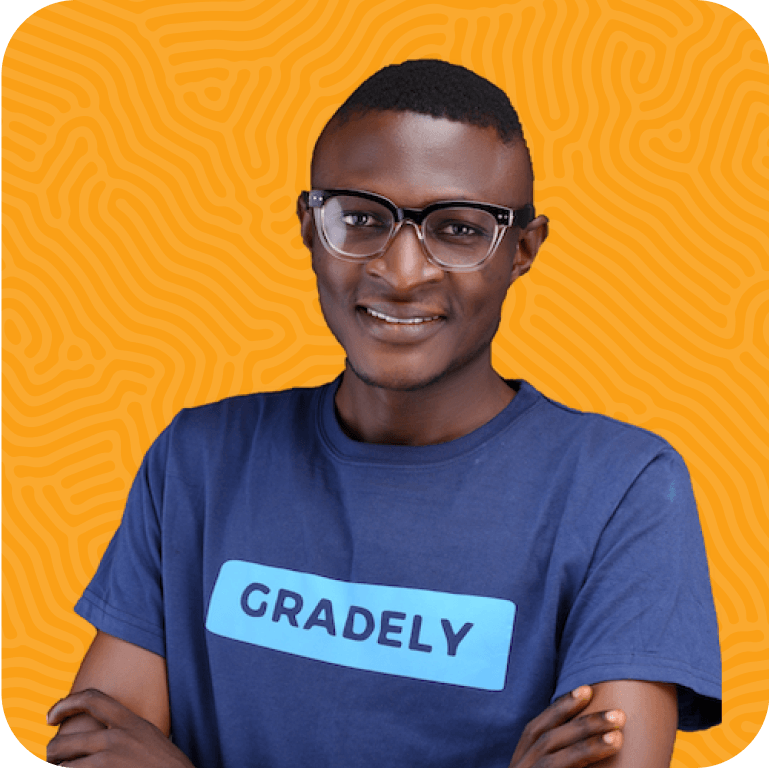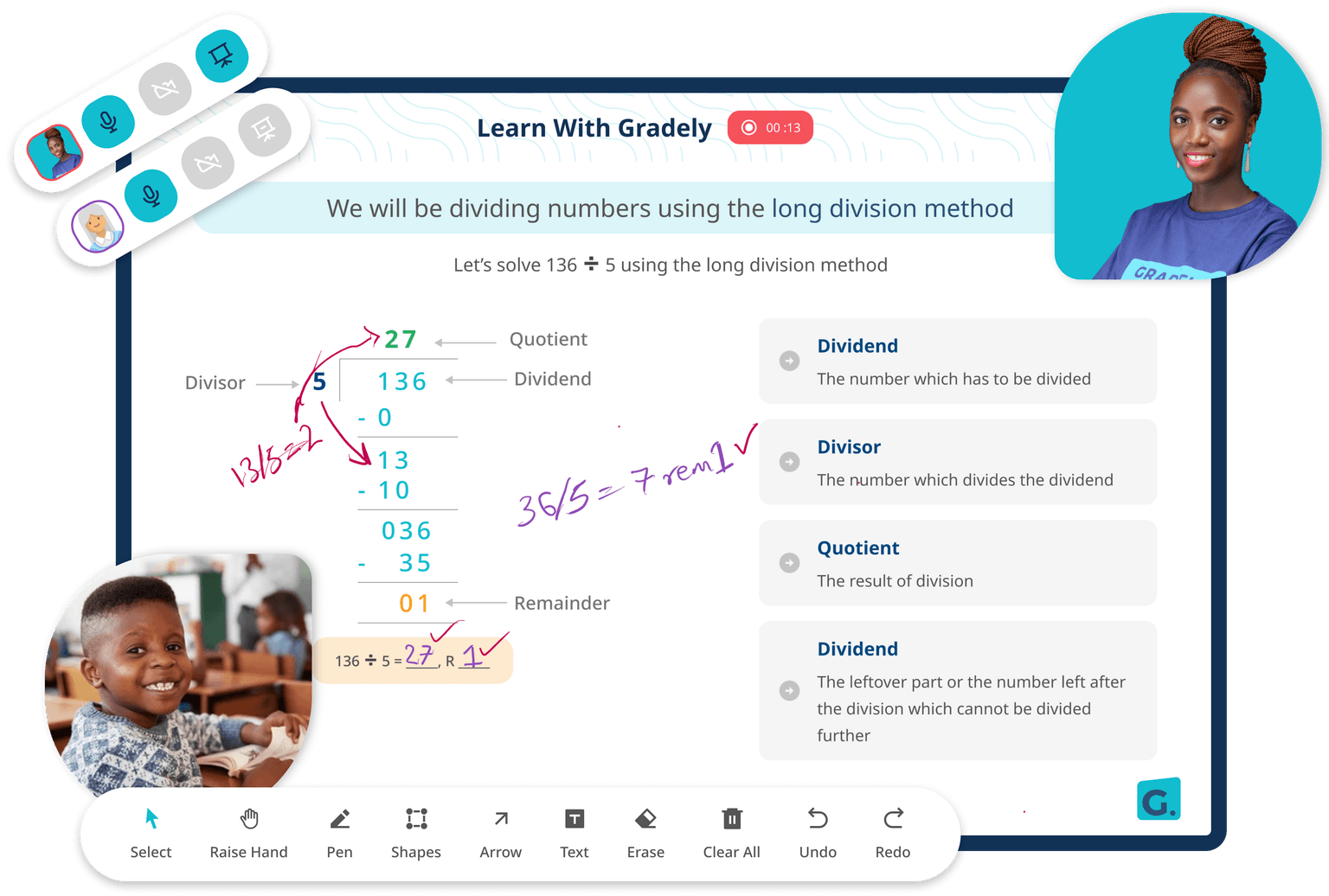Personalized Tutoring, On-demand
Delivered by carefully selected professionals that best fit your child’s needs
Meet our Tutors

Oyindamola Ajewole
English Language

Rachel Abaire
English Language

Adebowale Yekini
Physics

Ezekiel Arinola
Mathematics
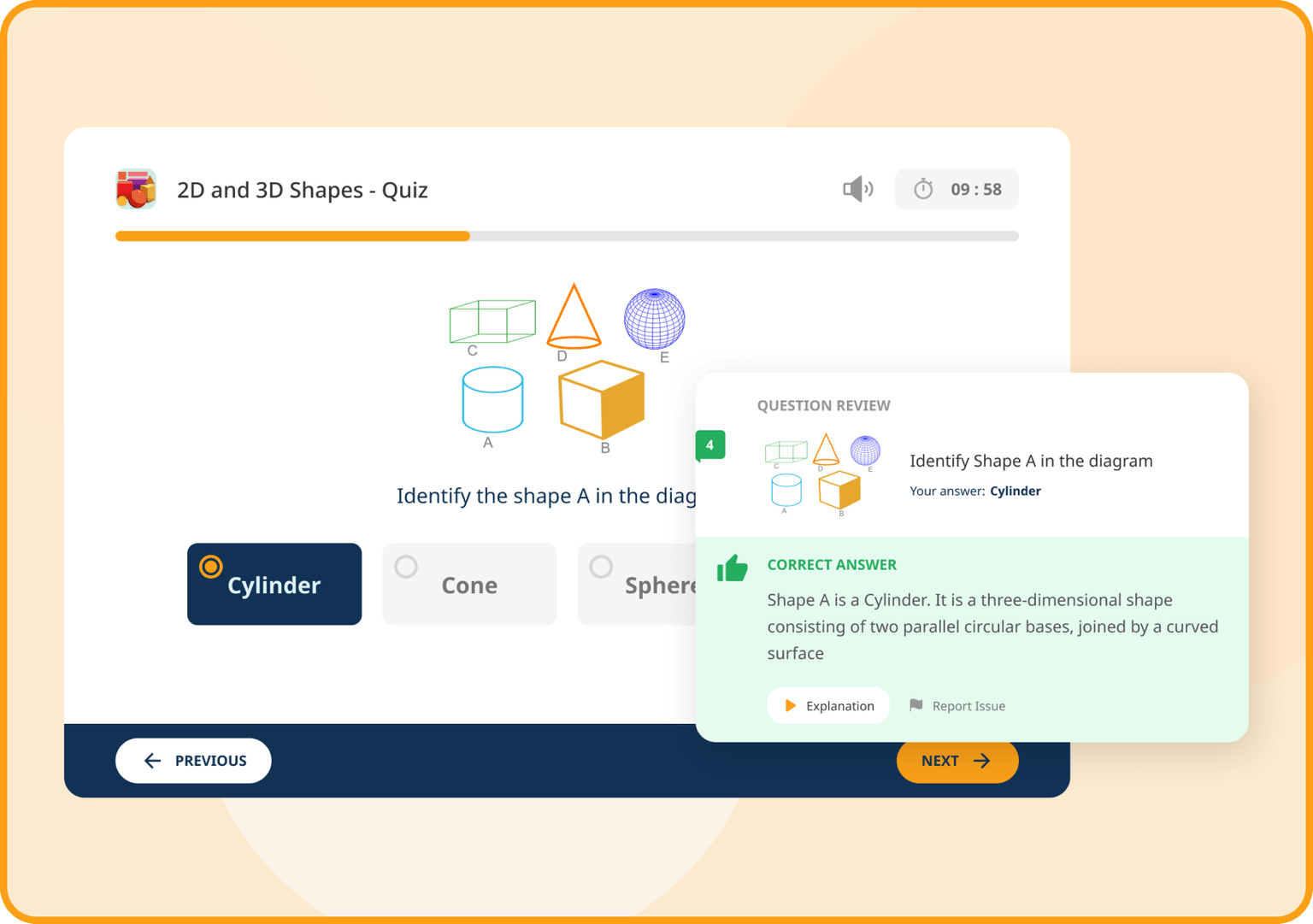
Assess
Gradely uses curriculum aligned assessments and technology to detect your child's learning gap and tailor live classes and other resources to address this
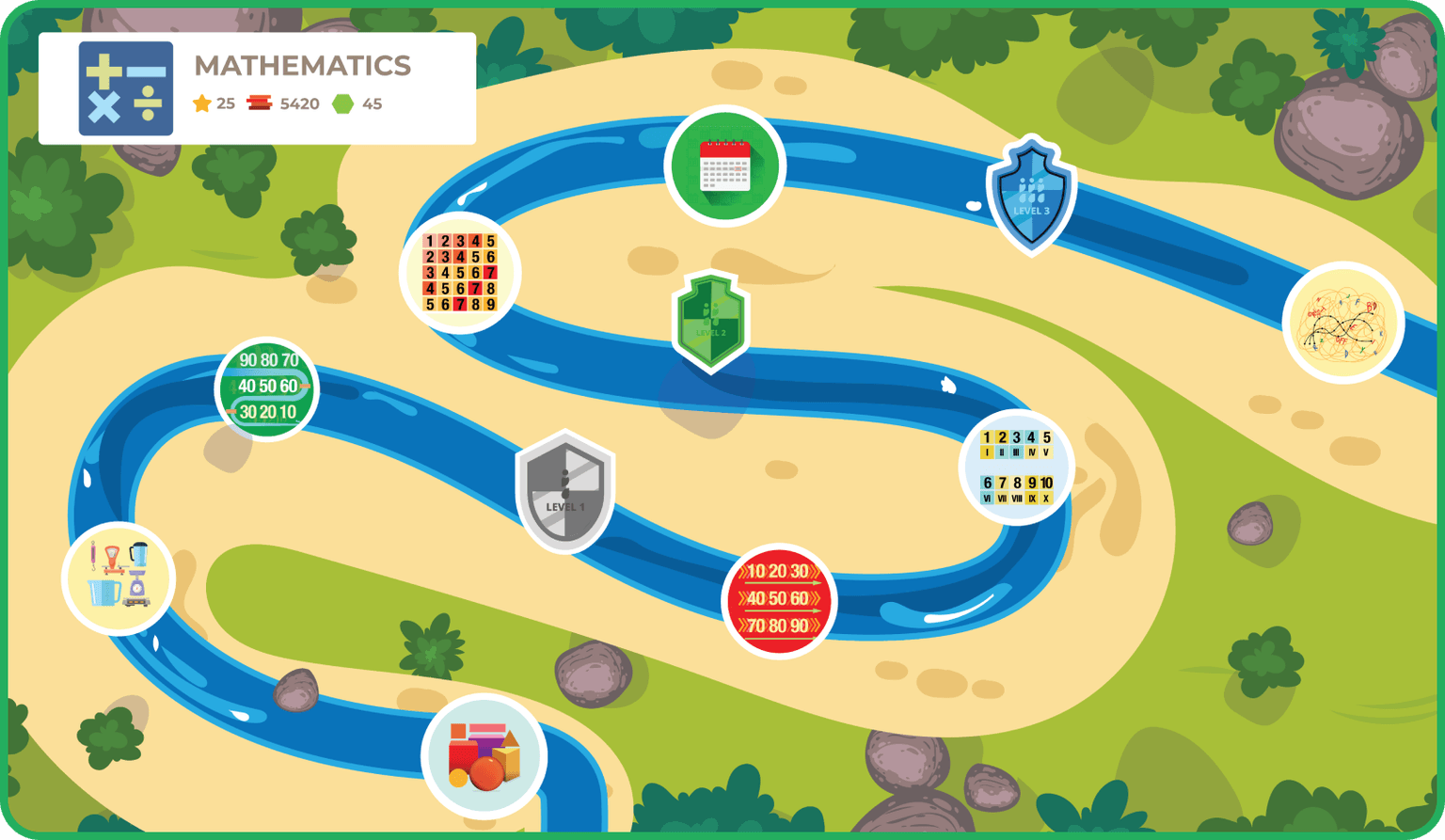
Learn
Personalised 1-on-1 live classes supported by learning resources and practice recommendations
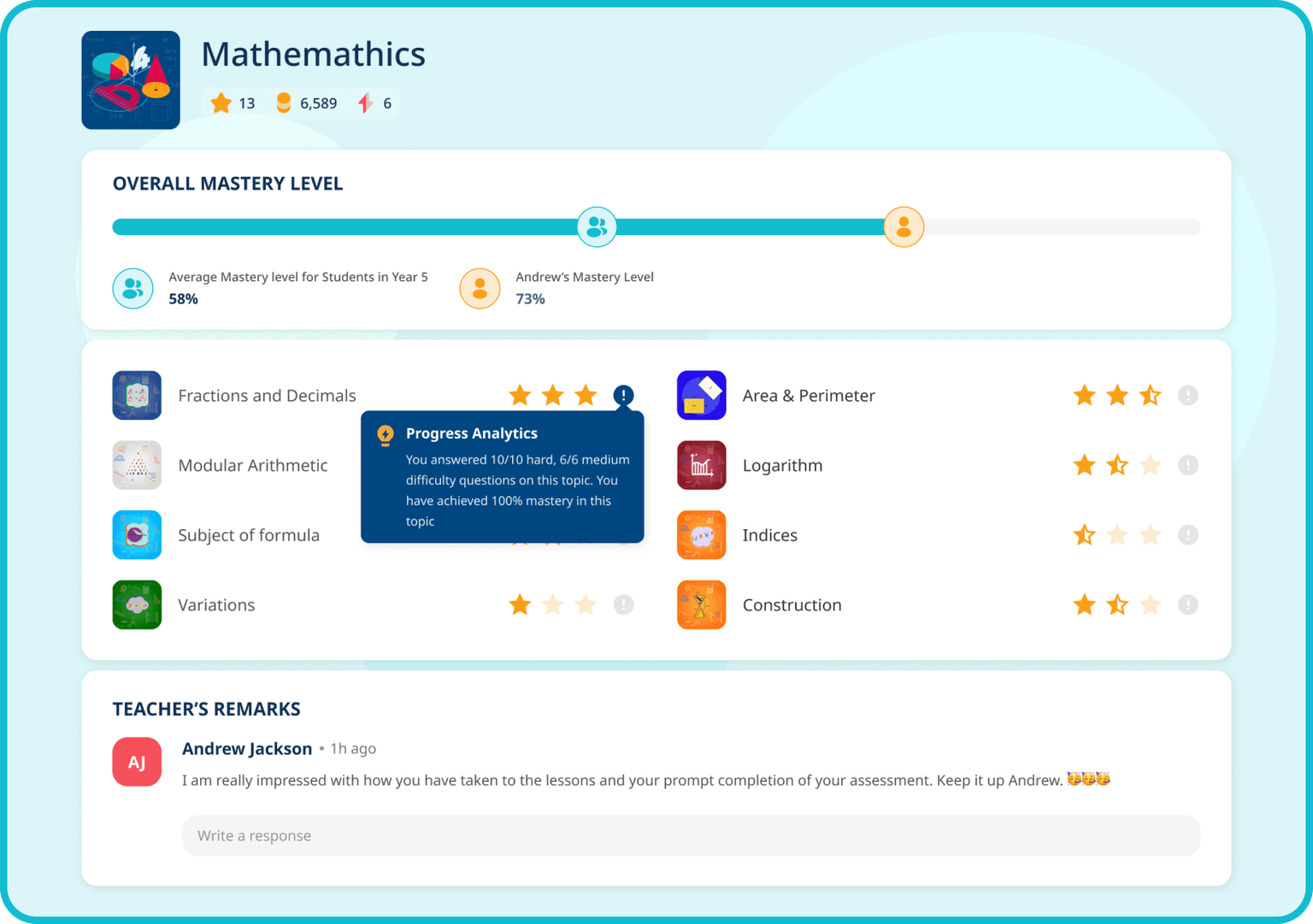
Track
See your child's progress on a weekly basis. Live classes are recorded for reviews and your child can always reconnect to every past learning experience.
School Curriculum & Key Stages
Experienced tutors in the UK National Curriculum from Key stage 2 to A levels



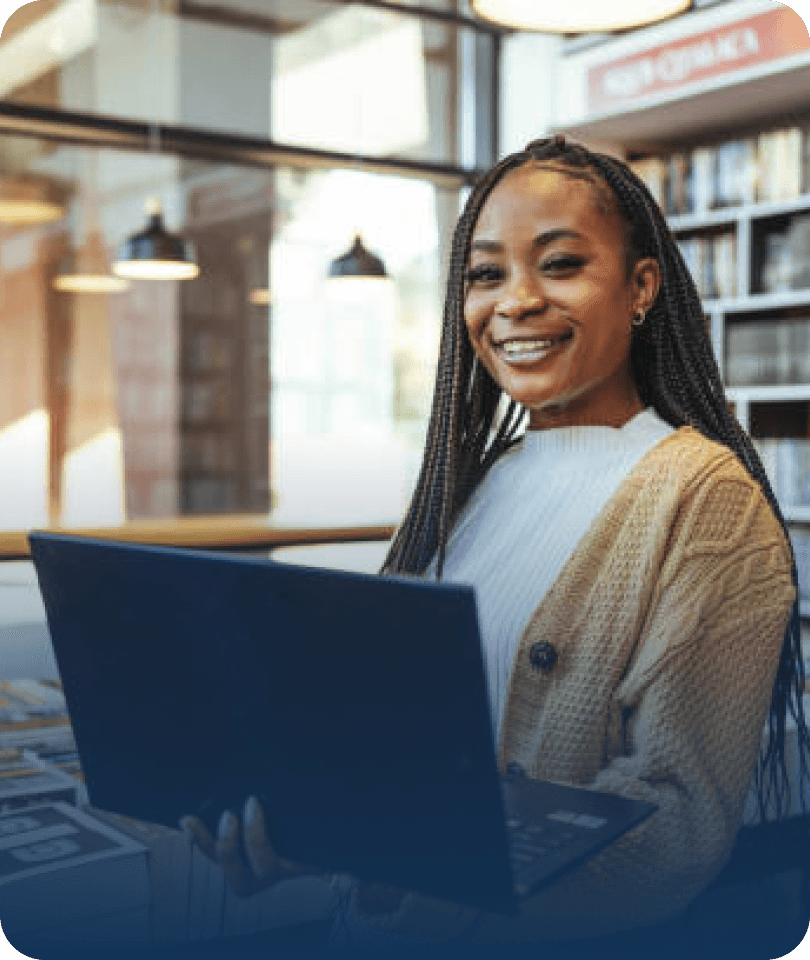
What parents say about Gradely

Mayokun
Newport Southwales, UK

Fikayo
Newport Southwales, UK

Alexandra
Lagos, Nigeria

Godsvoice
Lagos, Nigeria

Oluwayanmife
Lagos, Nigeria

Chiwete
Lagos, Nigeria

Mayokun
Newport Southwales, UK

Fikayo
Newport Southwales, UK

Alexandra
Lagos, Nigeria

Godsvoice
Lagos, Nigeria

Oluwayanmife
Lagos, Nigeria

Chiwete
Lagos, Nigeria

Mayokun
Newport Southwales, UK

Fikayo
Newport Southwales, UK

Alexandra
Lagos, Nigeria

Godsvoice
Lagos, Nigeria

Oluwayanmife
Lagos, Nigeria

Chiwete
Lagos, Nigeria
Frequently Asked Questions
- Are the classes live or pre-recorded?
- The classes are live and offer your child the opportunity to have a real time interaction with a professional tutor.
- Which age range do you cover?
- We cover kids from 5 years upwards and across the key stages (Key stage 1 to Key Stage 4)
- Which accessories do I need for the classes?
- Basically, you need a Tablet/Laptop with a strong internet connection for the best experience.
- Which exams do you prepare kids for?
- We prepare learners in the Uk for diverse exams including 11+, SAT, 13+, GCSE(AQA, EDEXCEL & OCR) and A-Levels.
- Which resources do you use for your exam preps?
- Generally, we use Bond and CGP materials for the key stages, while we also use school based resources for the entrance exams, and tailored past papers for GCSE.
- Which subjects do you cover?
- We cover Math, English, Science, Verbal and Non-Verbal Reasoning for Key stage 1 and 2, while we cover all major subjects for Key stage 3 and GCSE.
- What is the rate of your classes?
- £20 per hour for key stage 1 to 2 and £20 per hour for GCSE